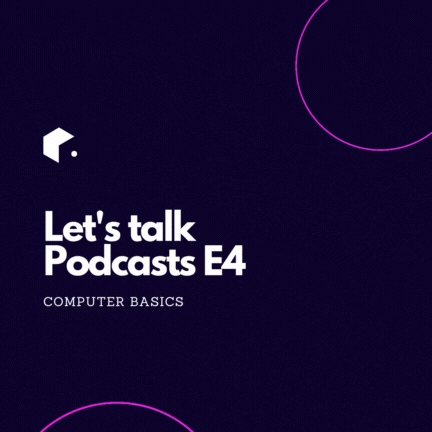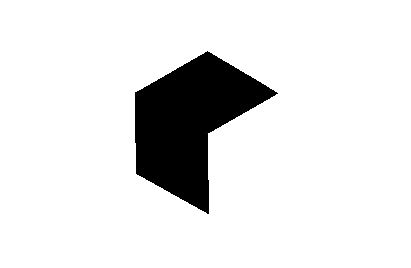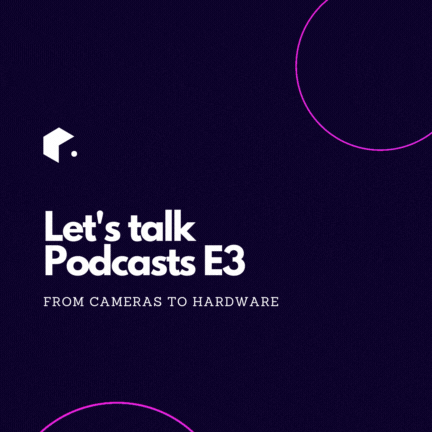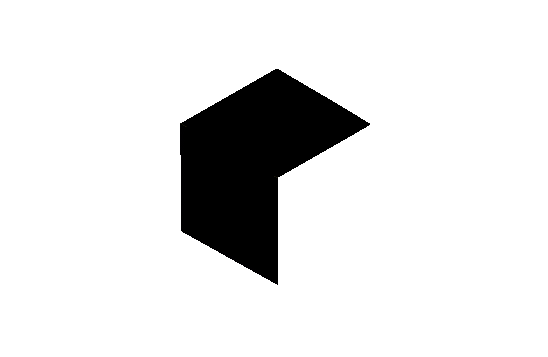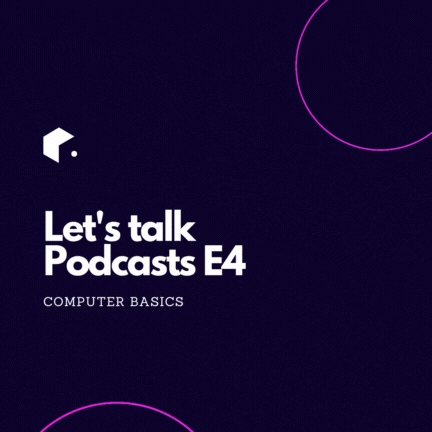
Let's talk Podcasts E4: Computer basics
In episode 4 of their home studio setup series, Diana and Diego delve into choosing the right computer for video post-production. Diego shares his expert insights on different considerations, including color grading, video file formats, storage requirements, and his recommendations for Mac and Windows users. They also discuss software options like Descript and LumaFusion and cloud-based solutions. Towards the end, they discuss the pros and cons of business owners doing their own video editing versus hiring someone else.
Episode transcription
Introduction and Recap of Previous Episodes
[00:00:00] Diana: Welcome back, everybody. Hello, Diego. How are you today?
[00:00:03] Diego: Hi, Diana. Doing great here. How are you?
[00:00:07] Diana: I'm very good as well. Today is episode 4, if I remember correctly, of series of podcast episodes regarding everything that you need to know, regarding setting up a home studio or an office studio. To recapitulate, a couple of weeks ago, we discussed three main topics, okay, mainly three topics. We extended a little bit more the topic discussed regarding cameras; we also talked about hardware, the recommended hardware to use for our studios; we discussed a little bit about cameras, tripods, not cameras, I'm sorry, tripods, lamps, if I remember correctly, oh, microphone, that's what I was going to say, types of microphones. And also we discussed a little bit how to navigate through the space that we have available in order to create our desired content. So, before talking about our new topic of discussion, Diego, is there anything else that you would like to add regarding what we discussed on our last episode? It could either be about cameras or hardware or the space that we have available in order to record.
[00:01:52] Diego: Sure.
Deep Dive into Camera and Hardware Topics
[00:01:53] Diego: So, I consider that for every single one of those three topics there's a ton of subtopics on which to expand, either because of the specificity on equipment. For example, if we go deep into cameras, we have mirrorless; we have a lot of to talk when it comes to recording with cell phones, and we also have ton of materials to talk about when it comes to cinema cameras; and inside mirrorless, there are different brands, there are different price tags, there are different... There is a lot, there's really a lot, and then that is only based on equipment. There is also the possibility for us to expand inside of those three main topics based on use case scenarios.
Exploring Use Case Scenarios
[00:02:48] Diego: For instance, I was watching the Masterclass Prime Marques Brownlee, a very successful YouTuber who has a masterclass at masterclass.com. And the type of suggestions that he made very often regarded to his use case, which is being a reviewer of technology, and what it popped up to my mind when watching him was that recommendations and the overall conversations change a lot when it comes to talking about being a reviewer of physical objects, when being... when creating documentary work, when creating podcasts like this one that we're recording right now.
So, there are many different use cases. And therefore, getting back to your initial question, if I wanted to add something else about those three topics, I definitely do. And, I actually, I'm actually very open to get deeper and deeper into that and further episodes based on perhaps a whole series talking about, those things in regards of pricing, maybe about use cases and maybe about equipment and brands.
Discussion on Computers and Software for Video Editing
[00:04:29] Diego: So, this being said, maybe we can move forward with that other introductory topic that you want to talk about a little while ago, a few minutes ago actually and that related to computers and software.
[00:04:46] Diana: Yes, absolutely, of course, what you said before, there's so much to say about what we have already discussed. So, that's another thing that I wanted to say. Those are topics that will be further developed in future episodes, especially what you mentioned about pricing, because we haven't discussed so much about pricing. We have been reserving that information for upcoming episodes. So, I think that's going to be very interesting. But now, talking about this is something that I consider is the, I don't know, like the heart? I don't know how to call it, like the heart of the editing process? Again, we could have our camera set up, our hardware, set up our space already, but we need a computer. Okay. We need a computer to work with, and we need to make a smart decision regarding what computer to use. There's something that I read before somewhere, and I really liked it. It says behind every great video is a powerful computer. I like that when I read it. Your choice of computer can significantly impact the quality and efficiency of your video editing process. Of course, it all depends on what you need and what your post-production needs are.
Understanding System Requirements for Video Editing
[00:06:17] Diana: But, Diego, talking about computers in a very general manner, what do you think is the minimum system requirements a person should keep in mind shopping a computer for the purpose of post production and the editing of videos?
[00:06:43] Diego: Sure. Okay. So, prior to talking about post-production, I would like to very briefly mention that a computer might be necessary for the actual recurring process for this scenario that we have been talking about ever since the beginning of this series of podcasts because, again, for those who might be just watching us for the first time, this specific series of conversations relating how to establish your home or office studio for recording is targeting podcast, head talks, conversations, interviews, remote interviews, by the way, kind of production. Those somethings that we haven't touched yet is that for this kind of remote production, you will likely require, it is not that you will always require it, but you will likely require a computer to which you can plug this microphone over here, that camera over there, into that computer in order to be able to send that signal to the application that you're using for the actual conversation with the other one who is in any other place in around the world and who is having the very same approach that person is also plugging their camera and microphone to their computer and recording sending that signal to the cloud and whatever application that is being used, that application will likely run in a browser in your computer.
So, for that computer and, then again, it is not mandatory that you do that, you can totally record locally pretending to be sending that signal to the other party and just have a meeting, I don't know, through your cell phone or something like that. That's another approach, but, again, if you consider to have a computer for this kind of workflow, for remotely talking with someone else across the internet, then that computer, my recommendation is that computer to be either a Windows or a Mac computer, that can run Google Chrome, that's it, you don't really, don't need anything else. You don't need that power full of a computer; I mean, if you're able to have any phone call through with that computer through Skype or anything like that computer will work for you. There's an mentioning Mac or Windows specifically, and I'm living outside things like Chrome OS in a Chromebook or iPad OS and an iPad or Android OS in another tablet is that, for certain scenarios, you won't actually be able to plug both the camera mic into the iPad, for instance, and opening Riverside FM or any other software for doing this kind of stuff and being able to use those in the device not until iPad 16 at least. This is just impossible. It's not something you can talk about. And in others like Chrome, it is so cumbersome. It is not reliable at all. So, yes, Mac or Windows will do better for you. Oh, Linux, I'm sorry, Linux, for Linux people, I forget about them, but yes, extend our desktop OS will totally do for you with any computer that is capable of managing with fluency a video conference call. Okay. That is the end of my brief mentioned on the equipment that you require for producing this kind of video production. Now, let's go with actual post-production.
[00:11:14] Diana: Post-production. Exactly.
[00:11:16] Diego: Exactly.
Insights into Post-Production Scenarios
[00:11:18] Diego: So, it might be good to split this topic into scenarios, use cases for post-production, or workflows for post-production. So, first of all, if you do not do post-production, you don't have to care all about a computer that can do post-production. So, yeah, just it might seems obvious, but if you're just recording and someone else is taking care of that, then you really do not need much else.
Okay. What if you to care about post-production? And what if your kind of post-production is efficient to be done into a computer. Again, I'm trying to enclosure this topic for this specific scenario of this kind of video production because if you're recording with your cell phone, either shorts or this kind of video in which you're on the move and you record yourself, your... I don't know, you're an influencer requires to recur very quickly yourself; chances are that the best workflow for you is to edit that into your cell phone and upload that to your whatever places in which you're getting your content towards to do that within your cell phone. So, I will leave that scenario outside this equation because we are talking again about this kind of post-production, which you're sitting in your desk likely talking or having conversations of an account with others through the internet or maybe in person. But yeah, it's not that you record, edit, and upload within your cell phone.
Okay. So, this being said, you are the person who is doing post-production. There are many considerations to be taken here, but I will start with one simple, but very important recommendation, and that will be don't let yourself to be infected with the geared acquisition syndrome, syndrome? That's not a word in English, is it?
[00:13:49] Diana: It is It syndrome?
[00:13:52] Diego: Syndrome, I'm sorry, that necessity of having the best computer, the fastest computer, the latest and so on because that is something on which... that's something that's very easy to fall into. So, that would be my first recommendation; try to look at things with that in mind because it's very easy to accidentally fall off into that necessity of getting very expensive equipment and potentially non-necessary equipment to edit.
Okay. Let's talk about scenarios now. I'm gonna get a bit technical here, so let me just talk about potential things that can influence what type of equipment you require. So, one of those potential areas or things that can influence the equipment that you require is the footage. It's not necessarily how heavy the footage is but a mixture of the footage codecs and weight. So, it happens that different configurations on cameras and different brands of cameras can affect how difficult is for your computer to process the footage. And there are many things to consider here. For example, the fact of being producing in 1080 or in 4K, in terms of resolution, can affect how difficult it is for your computer to manage that.
That's not all, and as a matter of fact, it is not really something that the thing that can affect the most how difficult it is for your computer to digest footage. There's also the color adapt. It happens that footage is having different levels of pre-processing into the camera in terms of the color, and like how much information there is in each single pixel of your footage in the camera in terms of color. And there... it can be something like a camera can produce 8-bit footage and that is very digestible footage, or it can be 10-bit, which is harder to process. It also consumes more space, and it can go even to 12 and so on. With 12 we are talking about cinema cameras in draw format. And with 10, we are talking about, very capable mirrorless cameras in cinema, cameras with, not necessarily draw, but Log footage. I'm going to explain that in a little bit. But anyways, there's also the color depth that can also affect how heavy and how difficult it is for a computer to process the footage in post-production.
Then there's also whether the footage is in Rec 709 or in Log format. And what that means is if it is... sort of if the camera is already doing the process of color grading or baking the footage for you, or if the camera is delivering that to you not already baked for you to do that into post-production. And that will also affect how difficult it is to process that in your computer in post. Then there's also the format, different codec, like different cameras are having different codecs for different combinations of bit depth and other factors and those codecs can be more or less difficult to process on a computer.
Sony, for instance, is infamous for how difficult it is for some computers process that footage. There are other codecs, there are files that are progress, that is a codecs by Apple, that is easier to process, especially on Apple computers, but not necessarily on Apple computers. Anyways, there are also different codecs, and those are... I mean, DJI with their drones is having different codecs than when you're talking about rough footage for cinema, you're having read, you're having... you're having many possibilities, and that is also something that can consume resources on your computer to takes the source codec and to translate it into something that you are added with.
Okay. All of this being said, that is going to make variate the requirements of processing power of your computer. But there is another factor as well to decide, and that will be what do you really need with your workflow? So, all of that bit depth and rail format and stuff that is all for people who are color grading the footage. That is a part of the post-production process on which you, as a colorist, take non baked or partially baked footage from your camera and do what your camera usually do into the device; you do that in post-production manually. What you get when you're having a unbaked footage into your computer or into your hands is something that looks grayish, like if it had no color. And the reason why is that you are the person who is responsible for grading that footage in order to make look as you want. And that takes time. That it's not only about resource; a extraordinary computer is not going to make magically transform you into a professional colorist. And that is the reason why we see many YouTubers who are having extraordinary cameras, extraordinary computers, and their footage just looks poor because it doesn't matter how big of a computer you have and how big of a camera you have; if you don't know and or you either don't have the time because that is a process that takes a lot of time. If you don't... if you can't color grade, then it's not worth it.
So, okay. Those two factors that are important for decision on which computer to go for are going to drive me to mention the following.
Exploring Different Video Editing Workflows
[00:21:41] Diego: I will recommend a workflow for producing this specific kind of content, which is a conversational, and long-format video. I would advise to choose equipment that you can... equipment with which, after certain initial and set forever configurations, you can leave everything to be done into the camera so that you can record, you can take the footage and the editing process does not involve to do any sort of color grading. That is my advice because grading for a movie that is two hours long take months of teams of colorists, professional colorists to work every two seconds. Clip. You are not a professional colorist, you are not a team and supposedly, if this is the scenario in which people who are not having time want the most efficient possible workflow, you don't have the time to be caring about code grading a one over long video.
So, what I think you want to do is to configure that into the camera so that everything is ready to go in terms of color grading in post-production. Let just finalize this about color grading with one example: both the four cameras are the same brand, the same model, they're set to the very exact same configurations. We're using the same lamps. We are using the same Kelvins for over our lighting. What I mean is that we can both control with this little device whether over lights are more bluish or more yellowish. And both falls are having the very same temperature of light. We are having the cameras positioned at the very same distance between us. We're using same lens.
[00:24:17] Diana: At a very similar distance. Yeah.
[00:24:19] Diego: Exactly. Okay. I talk about lens and distance. I want to talk only about color grid, so forget about that for a second. But anyways, we are using divers same cameras, equipment, configurations in terms of what affect color so that our final takes are matched into the camera. No color grading required. It doesn't mean that we can't care about color grading, but one potentially necessary reason why we would like to do that is because maybe we look so different in overtakes that it gets distracting for the viewers, right? And we won't like that. Or maybe it will be about the footage not looking exactly as we want it. We might want it to have a bluish tint to our takes for all of our productions because that is the sort the look and feel that we wanted. So, if it was that scenario, then we onto this type of cameras, those are cinema cameras. We can do the color grain process, not in post, but in pre-production.
We can take a shot, take that into our computer or have colors to do that.
Deep Dive into Color Grading
[00:25:48] Diego: Then, tell that colors to color grade our take to whatever parameters we might want, then that colors is going to export a little file that is named a lot. LOT, I'm sorry, "lockup table". Then we can take that file into the camera and let now the camera okay. You will use this color grading parameters for shutting new footage and the camera is going to process that into the camera. And we won't ever have to do collaborating in post because we do... we did that in pre. That is, for instance, a scenario that we also use when having different camera models. For instance, when we record with Carlos, Carlos uses a cinema camera that is a different brand, different model. He uses a Black Cinema, Blackmagic, I'm sorry, a Black Cinema... Black Cinema... Blackmagic Cinema Pocket 4K camera ⸺they should get the name in easier to pronounce⸺, anyways. So, because of his having a different brand model, the color science of that camera is different from this one, and also, it is his scenario; he uses a different lighting setup. So, when having our cameras next to his, the footage is going to look weirdly different. And, again, we don't want to distract viewers, and also, it is, in my opinion, some sort of quality batch to be able to be consistent across different takes for the same series.
I mean, that's like watching a frame of the Lord of the Rings next to a scene of Barbie. And they look really different, or Matrix, which is all pretty much green, it doesn't match, it doesn't belong to. So that is another reason why we like to do color grading. But if you have to do that in post, if you have this kind of setup, and specifically this kind of setup, you cannot do that if your scenario is variating all the time because color grading won't work. I mean, it won't work to have the very same color grad for all shots if it is not the very same scenario. So, what we want to do with Carlos is to do that process. Color grade his shot in his scenario, take a Lot file from the computer to the camera, then tell the camera to use that configuration of color for all future shots. And we are done all the three cameras, despite of not being the same brand and despite of not having the same scenario, the same lighting conditions, all the three cameras are going to send a match sort of scene in terms of color grading.
Okay. So, for that workflow that I just mentioned, you don't need a powerful, a crazy powerful computer to do color grading because you're not going to be dueling color grading. So, just to get started, if you both, I mean, if it is a podcast of 2, 3, 4 people and they all have the very same camera brands and models, and they can figure those to do the very same specs, you won't have to do anything to match up the cameras. Oh, of course, and they have to have the same lighting conditions. They don't have to do anything to match those cameras. So, there's no need in having, I don't know, a MacBook Pro with 32 gigs of Ram and 32 cores of presence and power for video and so on, and so forth or a the latest NVIDIA card for a Microsoft Windows computer. It's not necessary at all because you won't likely be doing color grading. And that is one of the things that can consume a lot if you do color grading with a heavy footage codec and file, which is what I mentioned before in the area of the file characteristics.
Okay, I have two things so far. How difficult is the file to process, and what is your workflow for color grading? Now, there's also one other thing to consider. What is your...? Okay, let's imagine that you accept to go with the workflow of either having the same camera and lighting conditions or having set up and again, this is a set and for grid process, having set up a color configuration on all the cameras so that all cameras match in production. Okay. So, let's say that you go with that workflow; then, what you will require to edit your footage is a computer that, at the most, a computer that is capable of taking care on perhaps multicam footage and also on and perhaps also, taking care on cutting shots like that's the most that you will likely require.
Okay. Let me just make a parenthesis here. Remember the first area that related to how difficult it is for your computer to process the file. I mentioned at some point whether it is 8-bits or 10-bits in terms of the depth of color. Well, 10 bit is only benefiting you if you're color grading from that point on; it doesn't make any difference at all ever. So, you will want a bit. So, if you already the color grading in pre-production, you are only going to require your camera give you 8-bits, and you are only going to require your camera to give you a REC 709. What I mean is a baked footage, not a Log footage, because you're not going to go do color grading. At the end of the day, the thing is, if you followed that workflow, your camera is going to give you a very easy-to-work-with file. Okay. So, what you will likely require in a computer is the ability to process maybe 2, maybe 3, maybe 4 multi-cam videos. For instance, this conversation is having two camera videos, yours online, but maybe it is a podcast or a conversation of two people, three people, four people, or maybe it is a conversation of two people, but each person is having two camera angles, two camera per person, maybe one in front, maybe one, slightly at your right or left.
But anyways, so you will likely require a computer that can process that, and also you will likely require a computer that can just cut a scene and I removed some part of the footage and so on and so forth. So what computer is that?
Choosing the Right Computer for Video Editing
[00:34:10] Diego: if you're... if you are a Windows person, you'll likely be fine with a computer that is having around, 32 gigs of RAM, that will be something I will consider to be very good. By the way, I'm not talking about the cheapest possible option because I am assuming that you want to have... I'm assuming that you, don't just want to be exactly in the... into the edge of what can work and cannot like for you to have some, sort of room and it, but I am also assuming you, you don't want to pay for necessary stuff. So, for Windows I would recommend to have, 32 gigs of RAM, not at least just 32. More than that is not something you will need, 16 is my opinion something that can deliver but can leave you a sort of in danger zone on Windows.
It
[00:35:13] Diana: will be lacking 16? Yes.
[00:35:16] Diego: I mean, 16 be a totally...
[00:35:17] Diana: So, recommend one will be 32?
[00:35:19] Diego: Yeah. Yeah, because again, I don't want tell you, like the minimum, you can go for, yes, 16 is going to take you there, no problem. But if you can pay $100, in addition, or $200 more to have peace of mind, then go for it. Now, 64 is just necessary. It won't make any sort of difference. Okay. So, I would recommend to have a 32 gigs of RAM computer. I would recommend you to have a NVIDIA what, which, car by the way? Maybe it's not necessary. yeah, it's not necessary for you to have the latest and most powerful NVIDIA card. I'll go, I'll probably go for, what could I recommend you? Yeah, like an RTX 49 is just not what I considered being necessary surface for this process. If you can get a 30 series NVIDIA card, that will be much more than enough. And anything that is slightly under that will totally do for you because, again, you're not doing color grading. But I don't want to tell you to scheme into and find that computer. What else do we have? Okay, and by the way, this computer that I'm describing right now is the most that you will require are currently to the different post-production workflows that I'm going to mention as follows. This first scenario is the most that you potentially can require depending on what software and post-production process you go for. Okay. So, back to this topic. I would recommend to have no more than a 30 RTX series NVIDIA card. More than that it's just unnecessary, totally unnecessary. And you can totally do... totally get your purpose with any RTX between 20 and 20 and 30 series. And that is even for a laptop. I'm not even talking about a desktop computer for which those NVIDIA cards are much powerful because they're having different configurations, due to the higher capacity of receiving power and doing terminal management on desktop computers. Anyways...
[00:38:08] Diana: That's important, I mean, whether to use PC or a laptop computer. Yeah.
[00:38:15] Diego: Yeah, yeah, totally. But, then again, I'm talking about a laptop. So, on a desktop, you will have to... if you... if you have the very same series of NVIDIA card on your desktop the less you are to worry, because it is going to perform the better. So, I am providing you with the laptop mention. If you go for desktop, if you consider diverse same for desktop, you're safe. Okay. What if you're having a... what if you're a Mac person? Then I will tell... I'm sorry, I forgot about capacity, a storage capacity. Okay, something that I think you require, totally, absolutely require SSD, some fast SSD for your computer. I mean, hard drives are just not used nowadays, anyways, just in case you have to have an SSD, about capacity you would likely need anything from 250 gigs of memory, less than that is going to get you into troubles very soon. And again, this is for the scenario on which you will require the most. Okay, the reason why storage is important is because depending on what your solution for managing footage is in terms of storage, the storage will be into your computer. And you will run out of space if you're having, many episodes of long-form video into your computer to be edited at same time. It is not like you will save forever footage in your computer, I'm just talking about the footage that you're having temporarily linked to your computer for editing purposes.
So, less than 250 gigs is dangerous zone for me. More than that is what I will consider for this scenario, which you will require the most. What else do we have here? Oh, the processor. So, editing video is generally something that we'll consume a lot of resources from your graphic cards, the NVIDIA card that I just mentioned. But let's assume that if you're buying a computer that, I'm not talking about you are assembling the computer with your own hands, like you're just buying a laptop, right? It is already there; it's already assembled when you get your hands into it. I will assume that if you're going with a 30 Series NVIDIA card, then you will likely be in the realm of a 11 generation of... in the processors, there's something similar from AMD. So, I'll not talk about any specificity in terms of processor because try to base your decision into... in the graphic cards, in the graphic card, and you will likely be good with the processor that is next to it in the computer because manufacturers try to match things in a balanced way that they're not going with a very old and incapable processor matched with a brand new and super powerful graphic card. So, is likely... you're likely going to find some balance there.
Okay, about screen, people tend to care a lot about screen technology. There are screens that are pretty bad, but if you're going either a laptop or you're just buying an external monitor because your footage is already color-graded in pre-production, you will likely not require to care at all about the quality of the screen in terms of how reliable are the colors produced on that screen. For instance, what I'm having in front of me is the BenQ SW32 monitor, let's say professional monitor for color grading. And I work with this monitor configured to represent a Rec 709 color space that allows me to color grade with a ton of confidence. But that is something that I require when color grading alone. There is no need for me to have this monitor if I am not doing that process; if that process was already taken care of there's no real need on me to do anything. So, yeah, a monitor that is calibrated for professional colorists is not necessary if you're not going to do this at all. Okay, any monitor will really do for you to care about it. The monitor decision will be better taken on your side in terms of how productive you are based on whatever you do in your industry area. But to be honest, it's not going to make an certain difference in post-production with this specific workflow that I'm suggesting. Okay. This is important, and if you are going to take care of color grading prior to worrying about the monitor, you should probably worry about learning a lot of stuff to become a colorist. So don't worry that much about the monitor.
Okay. On Mac. On Mac I will suggest any M1 computer with 16 gigs of memory. You can totally go with a 8 gigs computer. But just be safe, 16 is a overall good suggestion. If I have $200 extra per on those, I will totally go with a additional gigs. But that is the most that you will require, again, the most, and especially I am talking about a M1, not an Intel, a M1 computer. That can be a MacBook Air, that can be an iMac like that one that you're having right now. So, any of those will do. I will absolutely do for what we are mentioning here. Okay. So, this roof on computer equipment for this workflow. What scenario is that for? Because I have... repeatedly mentioned that this is like the most that you will require. So, this is for the scenario in which you're using DaVinci Resolve for editing, you're using Adobe Premiere, or you're using, if you're on Mac, you're using, if you're on Mac, any Mac will do with that software, if you're using Final Cut Pro X. By the way, if you're using Final Cut really any Mac will do those. I don't know how they do it, but that software is like magic with anything you throw at it. It will work even in old computers.
So, anyways, this is for those scenarios on which you're using that kind of software for post-production. So, why is that those scenarios will require the most computer or the most computer that I mentioned on this workflow? Because you're searching the footage into your computer, you are loading that footage with your production, your post-production software, and, depending on that software, you might require to do a little things here and there to optimize the footage when you're editing for it to run smoothly. It is like more professional software. You will require a higher or a stiffer learning curve with that software and also the most powerful computer with that software. But because you're not doing color range, you're not doing special facts or anything like that. You won't likely require more than I'm just mentioning.
Now, let's go to tire number two of computers, and that will depend on the software. What if you're using something like Descript ? This is a much lighter software and easier to use software. It takes care on a lot of optimizations on the video so that it always run smoothly, you don't have to care about pretty much anything; you won't even have to care about searching the footage into your computer. So, if you're having just 250 gigs of memory in your computer, that is just fine for any search of long, short, medium format video. And that is the case with you, actually, it doesn't even really matter if you're having eight gigs of RAM, because the software will take care of a lot of stuff in order for you to produce smoothly.
[00:48:42] Diana: Yeah, it's true.
[00:48:43] Diego: Exactly. So, with a software such as this one, the footage, when you throw the footage into the software, software transcodes it into a very easy-to-digest footage codec, it then uploads that into the cloud and it also serves proxies are like lower-resolution file formats that you can use when editing so that everything runs smoothly. So, they use proxies and they automate the... I mean, you don't know... you don't even have to know anything about what I'm talking about they do it all in the background. But the software tries to make very easy on your computer to edit. So, for those... using those kind of software, the computer that I just described is going to work absolutely beautifully and a computer that is slightly lowered in specs than the one that I described is going to do with that as well.
For instance, if you're on Mac, I will recommend, again, to go for an M1 , but you don't necessarily have to have 16 gigs of RAM, you can do with 8 and you don't really have to care all that much about having more than or even having a little less than 250 gigs of storage because Descript is going to take all the footage into the cloud and it is going to download proxies that are very light as you require them, you don't even have to care about, and you don't have to do anything. It will... it will delete footage that you're not using from previous videos from your computer and it is going to download from the cloud ones that you're about to use. That is why when you open a project sometimes it says like download in footage or material, something like that. So, with that software that M1 8 gigs of RAM Mac will do totally fine. And as for Windows, you don't really require all that much of processing power or graphic car power. So, any similar aspect card as a, I don't know, a NVIDIA RTX 20.000 Series I believe that will do pretty fine for you. Yeah, it's not like you required a ton of resource to move that up.
Okay, this been said, let's move now to tier, to another tier of computer that you might require. And that, again, depends on the workflow and software. What if your editing process is not taking care, is not taking any software that you can use on your computer but you're doing all that on the cloud?
For instance, if you're recording into a software like Riverside, you do have the option, and that this is very recent, but you have the option, by the way, I am sure that Riverside and other similar software solutions will continue to do this. So, you have the option of editing right within your Chrome browser and all of the added team process is taking care on servers and resources, machine resources on the cloud by Riverside, so that you can pretty much do this, even in a Chromebook, or many and any other computer. In that scenario, it really doesn't matter like you'll be better to care about what your computer requirements are for the specific type of work that you do in your industry area rather than caring about that for video editing because the processing requirements are going to be taken care by the software in the cloud, in some server, whatever they're processing all of that and what you're seeing in your screen is just like the product of all of that, after being rendered in some server and delivered to your through internet. So, those are, in my opinion, three tiers that will let you know what kind of post-production software you might require. Let me add just another one here. That will be what if you have an iPad like this one over here, and you want to edit on your iPad for whatever reason, maybe you're a person who travels or you like to sit on your couch and relax as you're doing the post-production for certain, projects.
So, I will argue, and we have the very same kind of process for color grading, which means we don't do color grading. That is all being taken care of by the pre-production process. I will argue that any 2019 iPad will be able to run smoothly with a multicam video of two streams on applications like... yeah.
[00:55:02] Diana: That's almost five years ago. Is that so?
[00:55:06] Diego: Yes, absolutely...
[00:55:08] Diana: Is it still that efficient? Okay.
[00:55:09] Diego: Yes, it's very efficient. First of all, the format video because, again, because we're not doing post-production, and we don't need 10-bit color depth video, and we likely don't require to have 4K 1080 p is pretty much everything that we were require because of all of that we are being very gentle with the device, also dependent on the application, it would totally do. For instance, let me just recall the name of this application... where are you?
[00:55:54] Diana: What type of app are you talking about?
[00:55:57] Diego: Yeah, there's this video editing application. I just don't remember its name. I'm trying to look at this on this iPad. Let me a second. What's that name? Okay. So, let me just start with the most demand one instead. Very recently, the iPad had updates in terms of the developers of those applications, and iPad got able to run a simplified version of DaVinci Resolve that is a software editing tool that runs in Windows, Mac, and Linux. And it was able to run that. I believe that M1 processors can run the finish result on iPads. I believe that also A 16 processors can do that. Don't quote me on that though, but, anyways, that is a possibility for that. I believe you will require, can likely require a survey not the newest iPads, but an iPad that is from the M1 and own words very recently as well; iPad had another update on which it started to run the Apple's software for video editing named Final Cut Pro. That is, again, a simplified version of Final Code Pro for desktop, and if I am not mistaken, that also runs only on M1 processors, but please don't quote me on that. I'm not certain about if it also runs on the A 16 iPad processors from 2019. And then there is also this software that I cannot remember. I'm just taking half a minute to look for those on my iPad. Sorry. So, there's the DaVinci Resolve, there's Final Cut Pro, Reverse, Figma and support OBS.
Exploring Video Editing on Different Devices
[00:58:35] Diego: Sorry, I'm having a hundred applications here and I'm just trying to find this one. It's a very popular one, by the way. Puff, I wasn't able to remember or to find out that application, but anyways, I'm certain absolutely certain about, iPads from the 2018 model can run onto that application, multicam video for at least two streams very smoothly. And that can also be a tool that you can use for editing this kind of, video productions. So, yes, if you're into iPad I will argue a used $600 iPad will totally get you...
[00:59:44] Diana: That work as well? Wow.
[00:59:46] Diego: Absolutely. Now, doesn't mean that is an ideal workflow. I will argue that for long-format videos like this one, Descript is just like magic. But yes, if for whatever reason your kind of approach for video editing will be to use an iPad, I don't know, maybe you are traveling a lot, and while you're traveling the iPad it's very convenient. It can fit pretty much anywhere, and you'll likely also add it locally. So, if you're using Descript, you will likely require connection to internet. But if you're having your footage into the iPad in your traveling, that can totally do, and again, if your taste is that of editing into that device.
[01:00:32] Diana: But you're talking about exclusively about iPads, or you can also transfer that into regular tablets. Are tablets able to do that as well?
[01:00:48] Diego: Kind of. Okay I recalled name of that application that I wasn't able to remember a while ago. I'm sorry. That is named Luma Fusion. LumaFusion is that application that I was just referring to.
[01:01:03] Diana: LumaFusion. Alright.
[01:01:04] Diego: LumaFusion, if I'm not mistaken, LumaFusion, very recently got available the Google place for Android tablet, though very recently because it has existed in an iPad since, I don't know, a ton of years ago. I have not tried that application on iPad, I'm sorry, on Android tablets. But I will expect that it will be more robust on iPads because it was born on iPad first. Second, because there are less iPads on the market, iPad models on the market that there are tablets from Android. I don't know. There are dozens of Android tablets models. Whereas iPads, they are pre... they're fewer. And third because iPad is having better processors than Android tablets in terms of route power. So, I will expect that specific software to behave better on iPad; also if you're referring to Final Cut Pro, it only works on iPad because it's from Apple. And if you're referring to DaVinci Resolve for iPad, it was very recently released for iPad and only for iPad. I'll argue, I mean, I don't know, but this software very reason why we see applications to be released first or even only on iPads or iPhones. And that is because the market is bigger for iPads than other tablets, specific tablets and also because the Android tablets are numerous and they're not as powerful. So, I will, I believe that might be the reason why Blackmagic decided to release this software only for iPad, or perhaps they will release it for Android tablets as well. I don't know. Anyways, I'm not really suggesting you to use an iPad for editing.
All that I'm saying is that if you are into iPad and you think that the workflow on iPad will work for you, then yes, an iPad can also be has something that you can use. Okay, just to finalize my description on computers that you acquire. By the way, iPad also, can allow you with, I mean, there are tons of apps on iPad, also on Google Play for Android tablets that can allow you to edit video. I just mentioned three that are very professional for being tablets, but there are many more. I move these ones another one that you can find out on iPad. There are tons of others on Android. There are a ton of possibilities.
Okay. So, back to which computer, I will finalize with this last mention. I believe that many applications are getting into the cloud, and Descript is one of those because last week, they released a beta on Descript Cloud. That is, you being able to use Descript on a Google Chrome tab, running all of that into your browser, and all the processing being done in remotely into Descripts servers, which means that you don't even need Descript is already light for your computer, but it seems now that you can run it even into a Chromebook. It's not to say that Chromebooks can't be powerful. What I mean is that you don't even really need anything else but a browser tab to run Descript. And that's interesting because maybe you don't have to care all about what computer; maybe you can just drive any computer that is going according to your workflow on your day-to-day work and your industry area. And if you can have Chrome, maybe you can do the video editing that you require. And all of that is thanks to being able to manage some things on pre-production, like color grading.
[01:06:11] Diana: So, right now, in the year 2023, but this is based only on your own opinion, Diego. So, if you have to select one specific computer and more or less the cost that it would imply to buy it, which one would you choose? For the specific needs of a person who needs to work on post-production and video editing.
[01:06:43] Diego: Okay. So, are we talking about this workflow that I'm proposing, that will not require color of grading, rigth?
[01:06:56] Diana: Exactly.
[01:06:57] Diego: Okay. So, if I were into Mac, I will buy a MacBook Air 15 inches, and it is not to... it is not going to really affect the things in terms of capabilities, having 15 inches. It's just that I would prefer having a slightly bigger screen just for viewing things more comfortably edit on Descript.
[01:07:28] Diana: I will have to say that a big screen really facilitates the process of post-production. A big screen lets you work more comfortably, but as well lets you see the whole picture when you are editing. So, that's something that I would recommend myself. I don't have as much as experience as you have, but I will say that a big screen will facilitate the process a lot. Yeah.
[01:07:55] Diego: Yeah, absolutely. I actually like a big screen for pretty much everything that I produce. Even writing documents or managing spreadsheets, it's much more comfortable having a bigger screen. And I believe that once you get used to it, going back to a smaller screen is difficult because your productivity across many things that you do is boost.
Okay. So, if I were to, I mean, this is a personal taste. I'm rather changing my answer to this. If I were a Mac user, I will use... I will choose any M1 or more computer. So, that if you're moving around and maybe that will be a MacBook Air, if you are moving around that you like to have the touch bar you might wanting MacBook Pro, with a touch bar. If you were on a desk, you might want an iMac like that you are having, if you're on a desk but you want to plug in your extern... your own external monitor you might want a Mac Mini. So, all of those that I have mentioned are M1 processors, and if you're one in a MacBook Pro, you're... you will have a M1 PRO processor and so. If the M1 is enough anything going forward it's going to be more than enough.
Okay. What if I'm going Windows? It's difficult here. I wouldn't really have any sort of recommendation. What I mentioned about Mac is a recommendation. But on Windows, I can't recommend anything. I don't want you think that I'm...
[01:10:01] Diana: Why not?
[01:10:02] Diego: Because there are many models, because of the Mac models are much reduced. I was able to answer you any M1 or upwards, but in Windows...
[01:10:18] Diana: Mac is one brand. Apple is one brand...
[01:10:20] Diego: Exactly. And they're having few models, right? So, if we're going Windows, it is not like I can't recommend in terms of don't do it. It's, rather about, I can't recommend something specific because there are many models, there are many brands and each of those a subject to what you like, what brand you're feeling connected to. So, yes, with Windows, it's not... It's really not as easy as an easy recommendation. There's Samsung, there is, there are tons of brands and tons of different models. There's desktop, there are laptops, there are hybrids, there is a lot. But yeah, I won't be able to talk about any specific computer. So, anything that you like that...
[01:11:17] Diana: I understand what you say.
[01:11:19] Diego: Slightly capable we will do...
[01:11:21] Diana: I mean, is what you mentioned before more than a brand, it's about looking for the minimum system requirements in order to be able to do your job, more than the brand itself. And, yes, I understand that now, and will be very to pinpoint a very specific type of computer, a PC computer, when talking about these specific needs.
Final Thoughts and Recommendations
[01:11:52] Diana: Absolutely. There is so much to talk about when regarding computers, when talking about computers because this is the essence of the work. And we know that technology, again, I keep on saying this, again, technology and apps and everything that gravitates towards this is advancing so fast. Perhaps in the very near future, we will only need a computer in order to do everything that we need to do. But still, one last question because I'm pretty sure right now that with everything that you have said, everything that you have said today, I'm sorry, we still have lots of material for another episode regarding computers. So, one final thing, one last question that I will ask... I will like to ask you would be, in your particular case, you are a person who enjoys working with technology, studying technology, knowing about the newest trends, etc., etc. But for business owners, people who need to create content for their own brand, do you think it's beneficial to know how to edit videos or do you think that it's better for them to hire another person to take care of the post-production of their own videos?
[01:13:35] Diego: Good question. Okay. Let's start with the beginning. If you're a business owner, chances are of you not having the time to care about this. So, even if... it's difficult question because we do provide this service and I don't want my answer to be contaminated or biased. Exactly. So, I'm going to try to be as unbiased as possible. If you´re a business owner, you will probably not want to invest time into this kind of activity because you are likely to have much value to provide on one hour of work in other areas than editing video, and editing video can be a very time-consuming task. So, if you're a business owner, maybe what you want to do is to focus on strategy, on content. What I mean is the following.
No one, I mean, not no one, but very few people in your organization is having the very same, level of knowledge and expertise and experience so as to be able to share valuable content with your audience. And certainly no one outside your organization is going to have that to share with your audience. It's going to... it's to be you. So, maybe instead of focusing on editing the last week podcast or interview or whatever, you would probably be better to be writing a strategy about what the next episode is going to be about, who I'm going to be interviewing or with which teammate I'm going to be talking about what that is my belief.
Now, I have said probably if you don't like video editing or anything of this, if this is something that really doesn't catch your eye, my probably is going to be turned into a don't do it ever. Now, if you like this, yes, probably you will be good to do this. Now, you might want to rely on some internal person in your team to do this, I mean, to produce in-house. But definitely, or probably you don't want to do that yourself because maybe you're just so busy to do this that it's gonna be a waste of your time when you can do more on other areas.
[01:16:50] Diana: Absolutely. Well, there you have it. Okay, Diego, thank you so much for your insights today. I'm pretty sure that we're going to continue talking about this topic in our next episode. Perhaps we will be able to talk about what you just mentioned, which you, which I think it's a great topic of discussion, which is how to create content, how to come up with ideas, for example, podcast episodes, in our case it's an ever evolving process. Every time that we hold discussions, we always come up with great and new ideas that we can discuss in our episodes. So, that will be a great, topic of discussion for another episode as well. What I also mentioned last episode, don't forget to subscribe. Okay. And also, I want to add something more. Be sure to visit our website. Okay. Our website will be in our description box down below for more information on our service where we can help you, of course, edits your videos. So, thank you for, thank you so much for watching us today. I'll see you soon. So thank you, Diego. Bye-bye.
[01:18:20] Diego: Thank you, Diana. Bye-bye.
More to enjoy...
About the series
Join us for Tech Talk, a business podcast hosted by the Quo Agency, a leading provider of complex CMS integrations and website design and development services. Our expert guests and hosts dive into the latest technology trends, and industry news and share insights and strategies to help businesses succeed in the digital space. So whether you're a seasoned tech pro or just starting, Tech Talk is the podcast for you. Please tune in and find out about the latest in website development, CMS integrations, and more.
Key moments
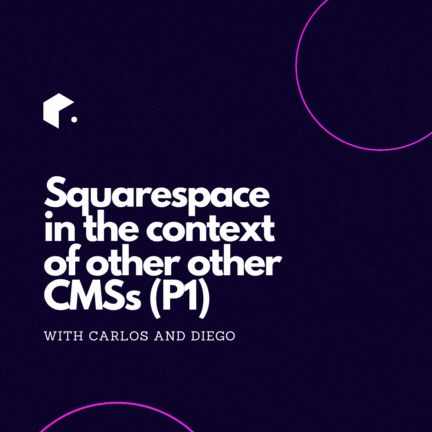
Let's talk CMSs E4: Squarespace features in the context of other types of CMS systems
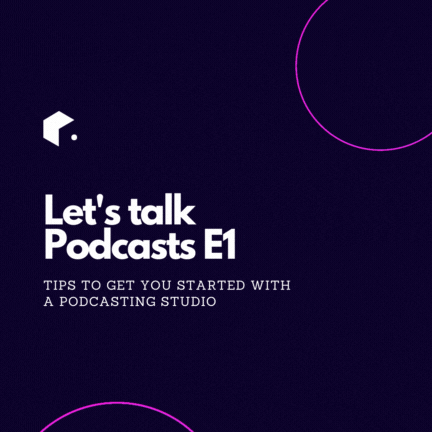
Let's talk Podcasts E1: tips to get you started with a podcasting studio
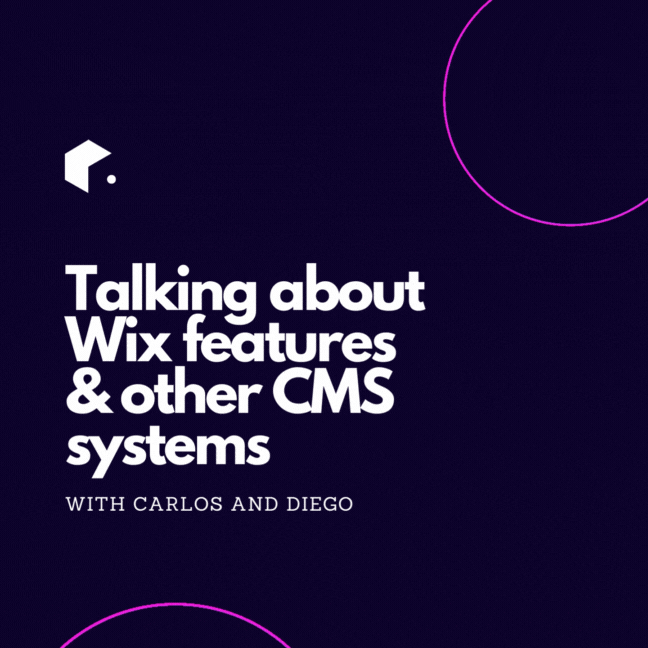
Let's talk CMSs E2: Wix features in the context of other types of CMS systems